This tutorial is generated from a Jupyter notebook that can be found here.
Parallelization
Behind the scenes, ELFI can automatically parallelize the computational inference via different clients. Currently ELFI includes three clients:
elfi.clients.native(activated by default): does not parallelize but makes it easy to test and debug your code.elfi.clients.multiprocessing: basic local parallelization using Python’s built-in multiprocessing libraryelfi.clients.ipyparallel: ipyparallel based client that can parallelize from multiple cores up to a distributed cluster.
A client is activated by giving the name of the client to
elfi.set_client.
This tutorial shows how to activate and use the multiprocessing or
ipyparallel client with ELFI. The ipyparallel client supports
parallelization from local computer up to a cluster environment. For
local parallelization however, the multiprocessing client is simpler
to use. Let’s begin by importing ELFI and our example MA2 model from the
tutorial.
import elfi
from elfi.examples import ma2
Let’s get the model and plot it (requires graphviz)
model = ma2.get_model()
elfi.draw(model)
Multiprocessing client
The multiprocessing client allows you to easily use the cores available in your computer. You can activate it simply by
elfi.set_client('multiprocessing')
Any inference instance created after you have set the new client will automatically use it to perform the computations. Let’s try it with our MA2 example model from the tutorial. When running the next command, take a look at the system monitor of your operating system; it should show that all of your cores are doing heavy computation simultaneously.
rej = elfi.Rejection(model, 'd', batch_size=10000, seed=20170530)
%time result = rej.sample(5000, n_sim=int(1e6)) # 1 million simulations
CPU times: user 298 ms, sys: 25.7 ms, total: 324 ms
Wall time: 3.93 s
And that is it. The result object is also just like in the basic case:
# Print the summary
result.summary()
import matplotlib.pyplot as plt
result.plot_pairs();
plt.show()
Method: Rejection
Number of samples: 5000
Number of simulations: 1000000
Threshold: 0.0826
Sample means: t1: 0.694, t2: 0.226
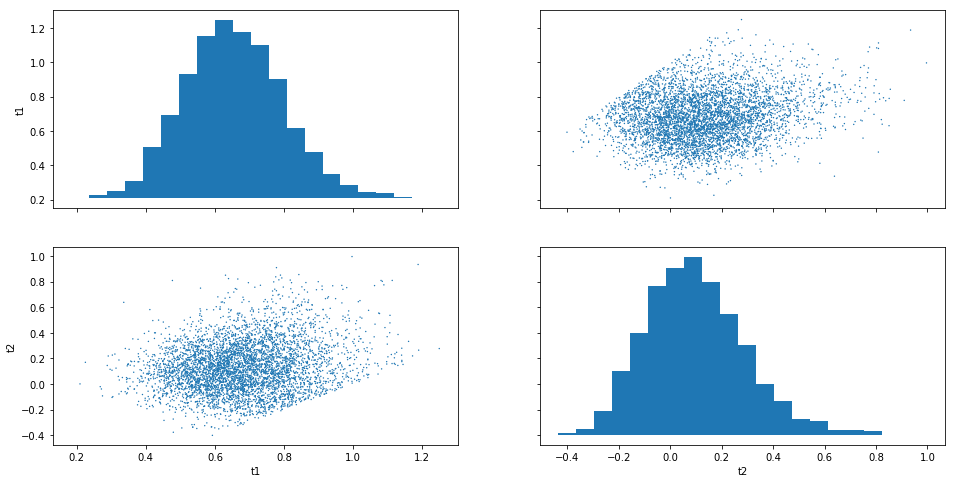
Note that for reproducibility a reference to the activated client is saved in the inference instance:
rej.client
<elfi.clients.multiprocessing.Client at 0x1a19c2f128>
If you want to change the client for an existing inference instance, you have to do something like this:
elfi.set_client('native')
rej.client = elfi.get_client()
rej.client
<elfi.clients.native.Client at 0x1a1d2a5cf8>
By default the multiprocessing client will use all cores on your system. This is not always desirable, as the operating system may prioritize some other process, leaving ELFI queuing for the promised resources. You can define some other number of processes like so:
elfi.set_client(elfi.clients.multiprocessing.Client(num_processes=3))
Note: The multiprocessing library may require additional care
under Windows. If you receive a RuntimeError mentioning
freeze_support, please include a call to
multiprocessing.freeze_support(), see
documentation.
Ipyparallel client
The ipyparallel client allows you to parallelize the computations to
cluster environments. To use the ipyparallel client, you first have
to create an ipyparallel cluster. Below is an example of how to
start a local cluster to the background using 4 CPU cores:
!ipcluster start -n 4 --daemonize
# This is here just to ensure that ipcluster has enough time to start properly before continuing
import time
time.sleep(10)
Note
The exclamation mark above is a Jupyter syntax for executing shell commands. You can run the same command in your terminal without the exclamation mark.
Tip
Please see the ipyparallel documentation (https://ipyparallel.readthedocs.io/en/latest/intro.html#getting-started) for more information and details for setting up and using ipyparallel clusters in different environments.
Running parallel inference with ipyparallel
After the cluster has been set up, we can proceed as usual. ELFI will take care of the parallelization from now on:
# Let's start using the ipyparallel client
elfi.set_client('ipyparallel')
rej = elfi.Rejection(model, 'd', batch_size=10000, seed=20170530)
%time result = rej.sample(5000, n_sim=int(5e6)) # 5 million simulations
CPU times: user 3.47 s, sys: 288 ms, total: 3.76 s
Wall time: 18.1 s
To summarize, the only thing that needed to be changed from the basic
scenario was creating the ipyparallel cluster and enabling the
ipyparallel client.
Working interactively with ipyparallel
If you are using the ipyparallel client from an interactive
environment (e.g. jupyter notebook) there are some things to take care
of. All imports and definitions must be visible to all ipyparallel
engines. You can ensure this by writing a script file that has all the
definitions in it. In a distributed setting, this file must be present
in all remote workers running an ipyparallel engine.
However, you may wish to experiment in an interactive session, using
e.g. a jupyter notebook. ipyparallel makes it possible to
interactively define functions for ELFI model and send them to workers.
This is especially useful if you work from a jupyter notebook. We will
show a few examples. More information can be found from `ipyparallel
documentation <http://ipyparallel.readthedocs.io/>`__.
In interactive sessions, you can change the model with built-in functionality without problems:
d2 = elfi.Distance('cityblock', model['S1'], model['S2'], p=1)
rej2 = elfi.Rejection(d2, batch_size=10000)
result2 = rej2.sample(1000, quantile=0.01)
But let’s say you want to use your very own distance function in a jupyter notebook:
def my_distance(x, y):
# Note that interactively defined functions must use full module names, e.g. numpy instead of np
return numpy.sum((x-y)**2, axis=1)
d3 = elfi.Distance(my_distance, model['S1'], model['S2'])
rej3 = elfi.Rejection(d3, batch_size=10000)
This function definition is not automatically visible for the
ipyparallel engines if it is not defined in a physical file. The
engines run in different processes and will not see interactively
defined objects and functions. The below would therefore fail:
# This will fail if you try it!
# result3 = rej3.sample(1000, quantile=0.01)
Ipyparallel provides a way to manually push the new definition to
the scopes of the engines from interactive sessions. Because
my_distance also uses numpy, that must be imported in the
engines as well:
# Get the ipyparallel client
ipyclient = elfi.get_client().ipp_client
# Import numpy in the engines (note that you cannot use "as" abbreviations, but must use plain imports)
with ipyclient[:].sync_imports():
import numpy
# Then push my_distance to the engines
ipyclient[:].push({'my_distance': my_distance});
importing numpy on engine(s)
The above may look a bit cumbersome, but now this works:
rej3.sample(1000, quantile=0.01) # now this works
Method: Rejection
Number of samples: 1000
Number of simulations: 100000
Threshold: 0.0146
Sample means: t1: 0.693, t2: 0.233
However, a simpler solution to cases like this may be to define your
functions in external scripts (see elfi.examples.ma2) and have the
module files be available in the folder where you run your ipyparallel
engines.
Remember to stop the ipcluster when done
!ipcluster stop
2018-04-24 19:14:56.997 [IPClusterStop] Stopping cluster [pid=39639] with [signal=<Signals.SIGINT: 2>]